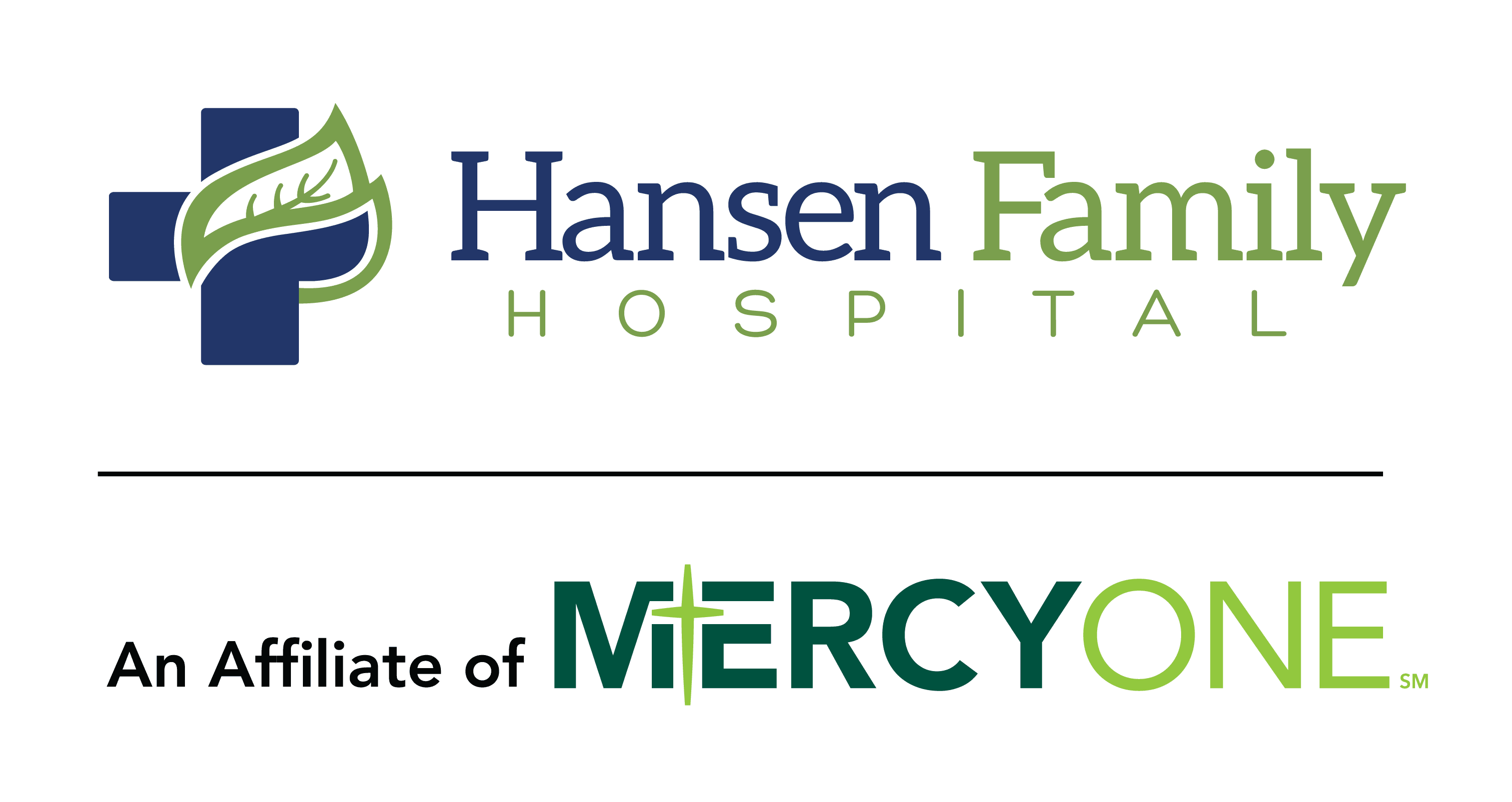Wireless Internet
Guests at Hansen Family Hospital can now access the Internet wirelessly using their own portable computers. Visitors can bring their laptops or PDAs into the facility and easily access their e-mail, do some work, even look up medical information about the procedure their love one is having so they are prepared to ask questions. The only requirement is that the laptop or PDA is equipped with a WI-Fi compliant wireless Ethernet card and a standard Web browser (this is standard equipment on most computers).
Steps to Connect
How do I connect to the Internet?
- Check to make sure your wireless Internet/Wi-Fi software and card are correctly installed and powered on.
- Open your Web browser. You should see a welcome page that says "Welcome to Guest Internet Access at Trinity Health."
- Review the "Terms of Use" agreement on our welcome page, click "accept" to confirm your acceptance.
- Fill in your registration information, click "register" and you're ready to surf the Internet.
Hardware Requirements
- To access the Internet you need a laptop or a PDA equipped with a Wi-Fi compliant 802.11b/g wireless ethernet card and a standard Web browser.
Troubleshooting
Having difficulty connecting? Here are things to check...
- There are a few areas, such as stairs and elevators, where no wireless is available.;
- Move to another area and try again if you think the wireless network (Wi-Fi) is not present.
- Ensure that your SSID is set to "guestnet001."
- Refer to your Wi-Fi card manufacturer's instructions on how to set the SSID.
- If you're using Microsoft Windows, the setup process is usually automatic.
- Ensure that WEP encryption is disabled and authentication is set to "None."
-
Make sure that the connection is configured for INFRASTRUCTURE mode.
(Note: Ad-Hoc mode will not work.) - If any changes were made, restart your computer and Web browser.